Multi-Window Mode on Android allows you to enhance productivity by using multiple apps simultaneously on your device. This feature is particularly useful for multitasking, whether you’re comparing information between two apps, working on a document while watching a video, or handling multiple communications at once. Here’s a guide to mastering Multi-Window Mode on Android.
Activating Multi-Window Mode
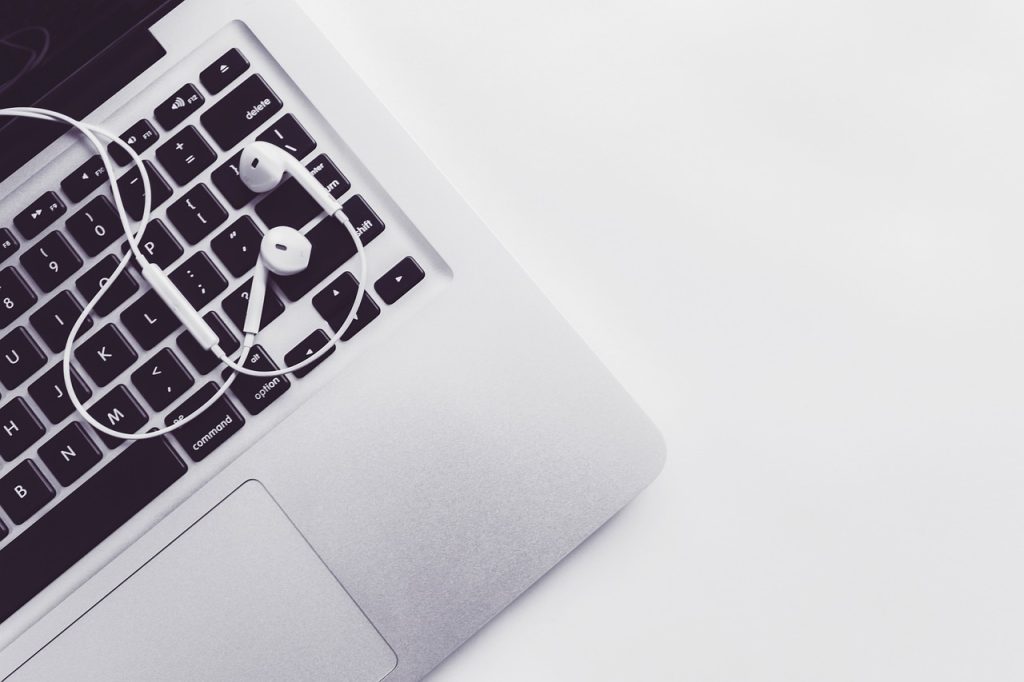
To get started with Multi-Window Mode, first ensure your device supports this feature. Most modern Android devices running Android 7.0 (Nougat) or later include Multi-Window Mode. To activate it, open the app you want to use, then press and hold the recent apps button (usually a square or a set of overlapping rectangles) to bring up the multitasking view. From here, drag the app to the top or side of the screen to enable Multi-Window Mode. Choose a second app from the recent apps list or the app drawer to fill the other part of the screen.
Adjusting and Managing Windows
Once you have two apps open in Multi-Window Mode, you can adjust the size and position of each window to suit your needs. To resize a window, drag the divider between the two apps up or down, or left and right, depending on the orientation of your screen. You can also switch the position of the windows by dragging the app’s title bar to the opposite side. To close one of the windows, drag the divider all the way to the edge of the screen or tap the “X” icon that appears in the app’s title bar.
Using Multi-Window Mode Effectively
Multi-Window Mode can greatly enhance your productivity when used effectively. For instance, you might use it to reference information in a browser while taking notes in a document editor. Alternatively, you can keep a chat app open while working on another task to stay connected without switching back and forth between apps. Many devices also support drag-and-drop functionality between apps, allowing you to easily copy text, images, or files from one app to another. Explore these features to streamline your workflow.
If you encounter issues with Multi-Window Mode, such as apps not supporting the feature or difficulties resizing windows, ensure that your device’s software is up to date. Some apps may not fully support Multi-Window Mode, in which case you might need to use alternative apps or check for updates that might improve compatibility. Restarting your device can also resolve minor glitches that might affect the functionality of Multi-Window Mode.
Customizing Multi-Window Experience

To further enhance your experience with Multi-Window Mode, explore additional customization options. Some Android devices offer split-screen shortcuts or the ability to save app pairs for quick access. You can set these up through your device’s settings or by using third-party apps designed to improve multitasking capabilities. These shortcuts can save time and make switching between your favorite app combinations more efficient.
For a smoother multitasking experience, familiarize yourself with the gestures and shortcuts available on your device. For example, some Android devices support swipe gestures to quickly switch between apps or enter and exit Multi-Window Mode. Learning these gestures can enhance your efficiency and make navigating between tasks more intuitive.
In conclusion, mastering Multi-Window Mode on Android can significantly improve your productivity by allowing you to work with multiple apps simultaneously. By activating and managing windows effectively, troubleshooting common issues, and customizing your multitasking setup, you can make the most out of this powerful feature. Embrace Multi-Window Mode to streamline your tasks and enhance your overall efficiency.

Leave a Reply